How to spoof your GPS location on Android in 5 easy steps
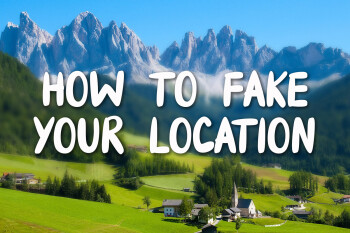
The internet is a wonderful place, even when viewed from the small window of your smartphone. Unfortunately, certain parts of it are reserved for those that fit a certain criteria – location being a common example. Indeed, both webpages and apps might behave differently if they “thought” that you were somewhere else instead of where you currently are. Think of the many apps and services that, for example, don’t work if you’re outside of the US. The only way for you to use those is to physically move there. Or is it?
Like many of you will likely know, Android is quite versatile – even we continue to surprise ourselves with the types of functionality it has built-in support for. Faking your GPS location fits that bill perfectly. And guess what – it’s a feature available on pretty much any modern Android device, regardless of manufacturer. There are many reasons you might have to want to spoof your location (most of them quite niche), but whatever it is that you’re looking to do (hopefully nothing illegal!), you can rest assured that the actual procedure is as easy as pie. That’s right, you don’t even need to root your smartphone.
Here’s the full list of things you will need to do:
- Download a mock GPS location app
- Allow mock locations: enable Developer options
- Set the location-spoofing app as default
- Spoof your location: How to use the mock GPS
Step #1. Get a fake/mock GPS location app
First things first, you’ll need a mock GPS location spoofing app. There are many available, but for the purposes of this guide, we’re using Fake GPS location by Lexa. Of course, you can instead get any of the top apps that pop up in the Play Store when you type “fake GPS”. Most of these apps are pretty straightforward and intuitive to use, so you’d hardly have any problems. Most of these apps present you with an interactive map where you can select your desired fake location, while others even allow you to input specific coordinates for a more professional approach.

Step #2. Allow mock locations: Еnable Developer options

Step #3. Set the location-spoofing app

Step #4. Spoof your location: How to use the fake/mock GPS

Double-checking if the app is successful, Google Maps correctly identifies our position as being in rural Spain, a spot thousand of miles away from our real location.
Source: Phonearena
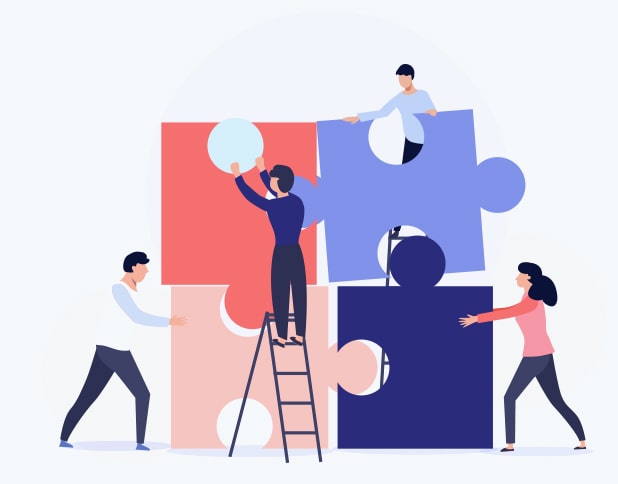
Comments