How to add Audio Bookmarks in the new Samsung Notes 2020 app on the Galaxy Note 20 5G
The latest Galaxy Note 20 and Note 20 Ultra have been anointed with the newest One UI 2.5 interface of Samsung, and the adjacent Samsung Notes 2020 app has been greatly enhanced to take advantage of the fresh S Pen sensitivity upgrades, too.
The One UI 2.5 version, however, is coming to the Galaxy S20 series, and, soon, to the Note 10 models as well, so the Note 20 models won’t be superior in that respect for long.
In the fresh Notes 2020 app, however, Samsung has slipped a bunch of new features like importing and handwriting comments on PDF files, or adding sound recordings that Samsung calls Audio Bookmark to existing documents.
Get the new Galaxy Note 20 and 20 Ultra at up to 50% off at Samsung
That last option would be of particular interest to any new Galaxy Note 20 or Note 20 Ultra owner, as it lets you sync your notes with audio recordings of, say, lectures or meetings.
Thus, when you review your notes, you can simply select a section of what you wrote to play back the corresponding audio. Alternatively, you can scroll through audio recordings to see the matching notes.
Here’s how to add an Audio Bookmark in the Samsung Notes app on Galaxy Note 20:
1. While in the note, tap on the attachment icon in the upper right corner.
2. Tap Voice Recordings to start the Audio Bookmark.
3. Tap on the hand icon above to highlight your Audio Bookmark placement.

Source: Phonearena
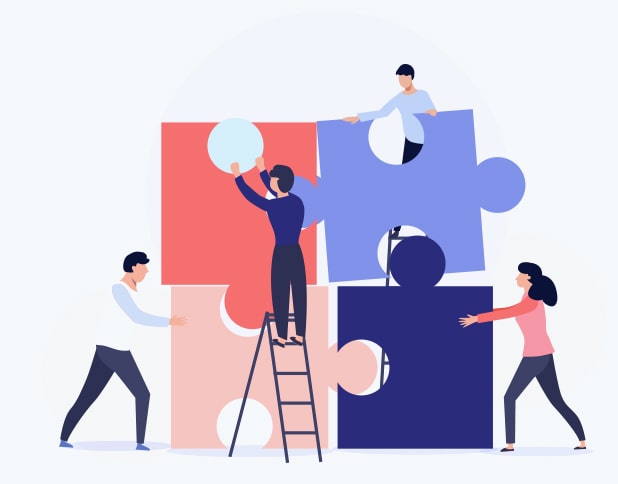
Comments