How to write on PDF in Samsung Notes on the Galaxy Note 20

With the new features that Samsung introduced to the Samsung Notes app, and the improved S Pen, the Galaxy Note 20 and Note 20 Ultra can help us be more efficient and organized.
With the new version of Samsung Notes, you can import a PDF and draw, annotate or highlight
How many times have you wanted to write or draw directly on a PDF file or quickly scribble something onto your lecture or work material? Well, now you can do just that in a fun and productive way!
Here’s how to import and handwrite on PDF files on your Galaxy Note 20 or Galaxy S20:
- Open the Samsung Notes 2020 app
- Click on the PDF+ button on the home screen of your Notes app
- Select the PDF you want to work on from the menu
- Directly write/highlight/draw on it with your S Pen
Alternative way to import PDF on Galaxy Note 20, if you’re already in a Note and not on the app's home page:
- Locate the import button (three dots) on the right hand side of the screen
- Select PDF and choose the document you want
- Work on it and have fun!
From the same place, you can also choose to import an image, a drawing, a voice recording, an audio file or a text box.
This feature will be introduced with the One UI 2.5 update, soon to be available on your Galaxy S20, S20 Plus and S20 Ultra, as well as other Samsung flagship phones. The process of writing on a PDF document is the same with the slight difference that those smartphones don't have an S Pen.
Source: Phonearena
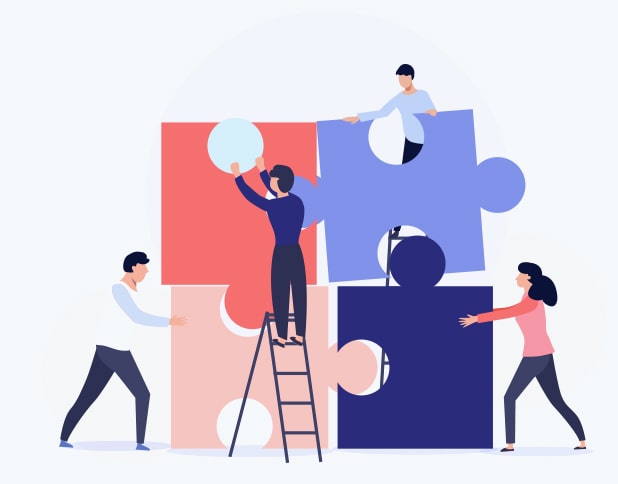
Comments